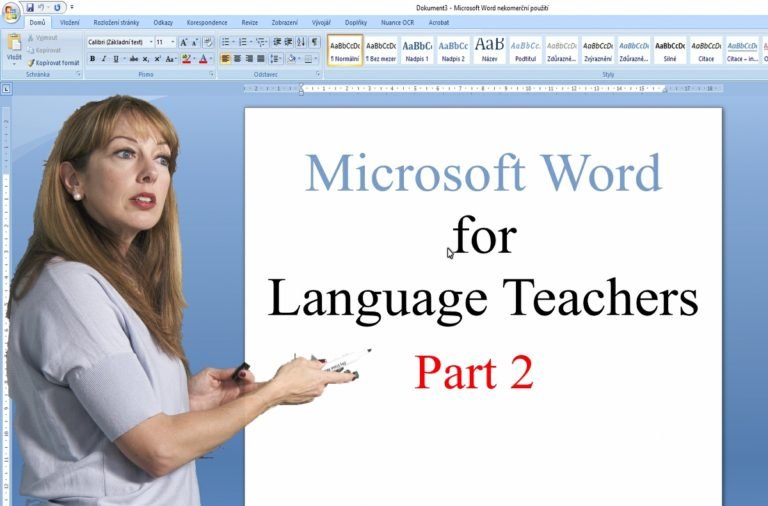Microsoft Word for Language Teachers – part 2
In the post Microsoft Word for Language Teachers – Part 1 I explain how to use the Teacher´s Pet add-on and I share a simple macro to create the Swimming Pool worksheets. In this post, I am going to offer you more macros which will help you create vocabulary worksheets in no time. ADVERT: [showmyads]…