Microsoft Word for Language Teachers
Do you use Microsoft Word? Do you create worksheets and teaching materials with it? You are not the only one. Microsoft Word is the most common piece of software teachers use. It is really easy to use and it can do nearly anything. However, it can do much more! It can make your lesson preparations really easy!
In this post, I would like to share several macros I have been using for years. These macros save a lot of time and make my lessons are more interesting. I will share the add-ons and macros to create some of the activities I have been using daily (or at least weekly
ADVERT:
[showmyads]
Teacher’s Pet for Microsoft Word
Teacher’s Pet is a set of macros you will love. There are many things that you will be able to do. You can create crosswords, wordsearches, flashcards, jumbled texts and much more. You can download it here: Teacher’s Pet.
How does it work? Simply, download the programme and install it on your computer. There will probably be several hiccups during the installation as the original Microsoft Word tries to prevent you from making any changes but you will find instructions and help here.
Once you install it, there should appear a new tab in your Microsoft Word. It is called ADD ON and when you click it, you will see the icon with a dog and it is the Teacher´s Pet. So, what shall you do with it?
Simple Crossword
Flashcards
There are 24 macros in Teacher’s Pet. Twenty are free and four are premium and you have to pay for them. Some of the macros do not work perfectly, for example Verb Tense Test, but most of them are fine and worth having. They will save you a lot of time.
Once I got to know Teacher’s Pet I got inspired and started programming simple macros myself.
My original macros
Type your list of words+their translation. Click Developer, find the Swimming Pool Macro and change the value Numberofwords to the number of words you really have. This value is set to 29 by default. If you have fewer words and you do not change the value, there will be some empty squares in your worksheet. Click the run button and the grid should appear. See the video demonstration.
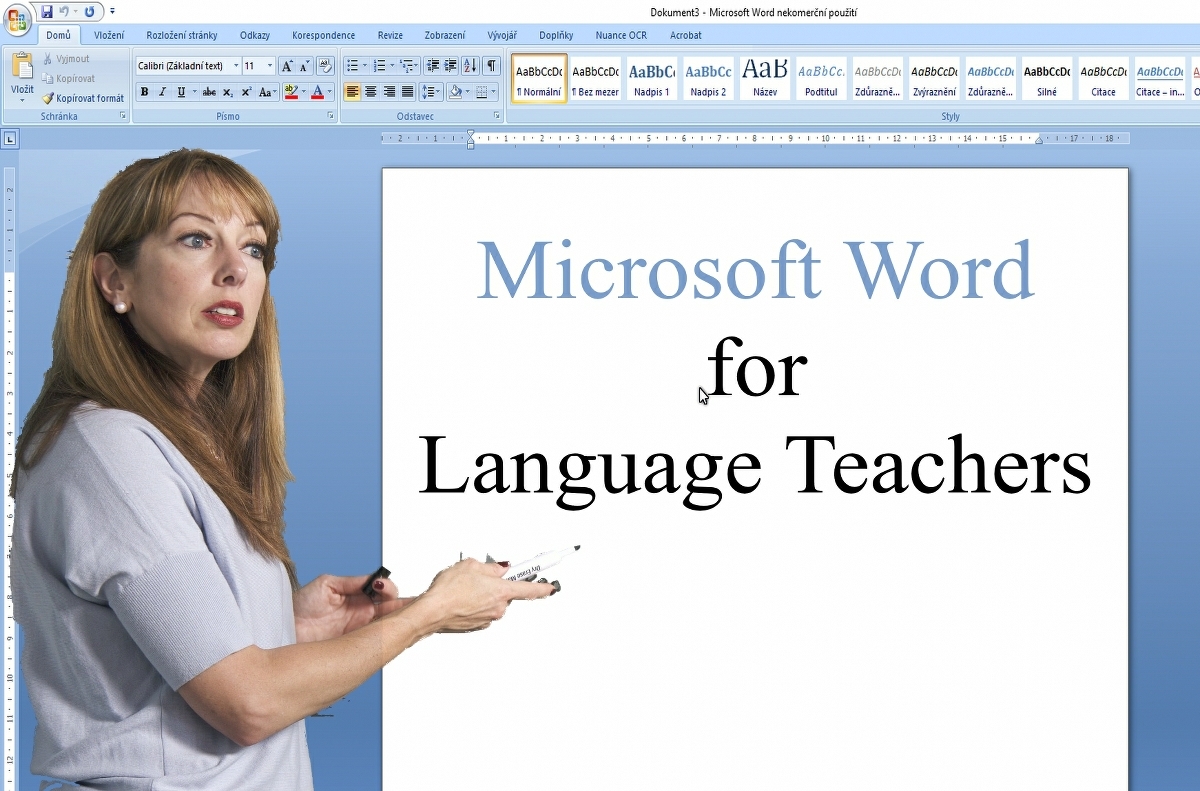

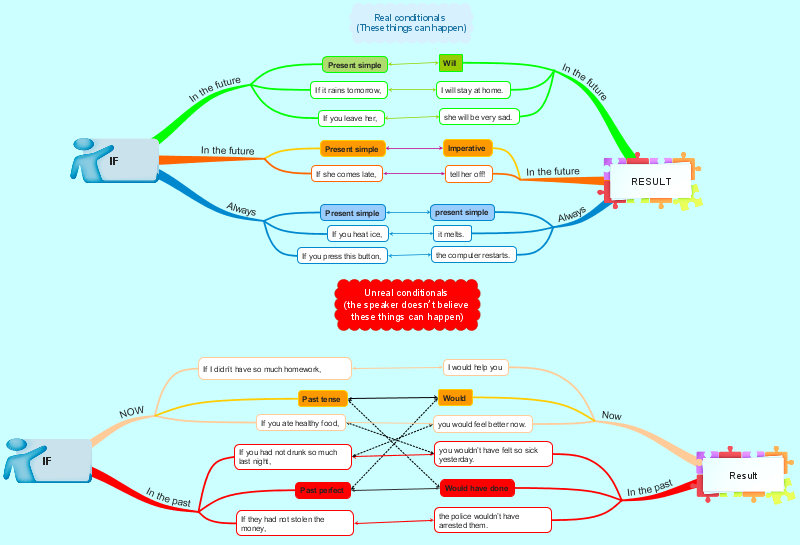

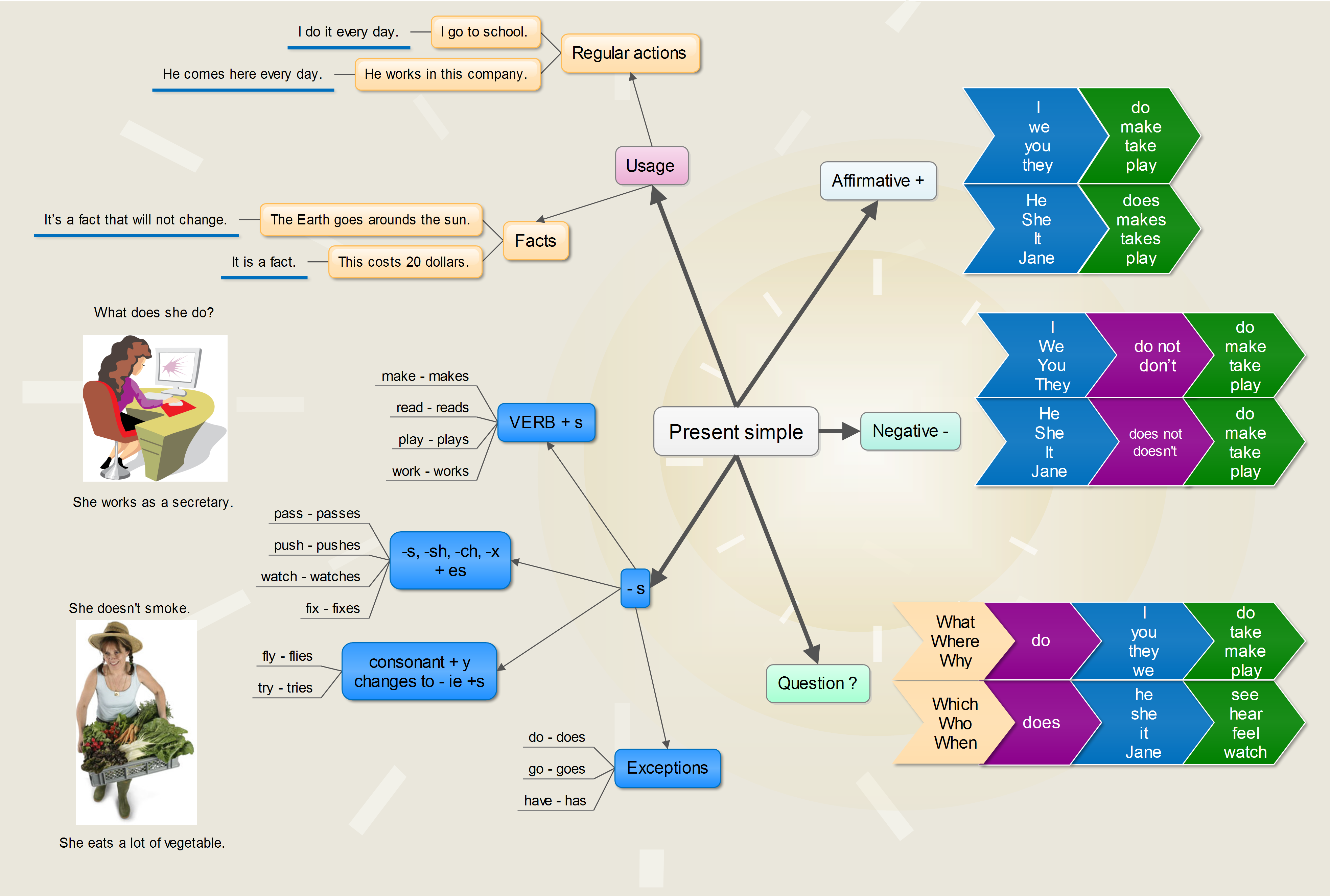
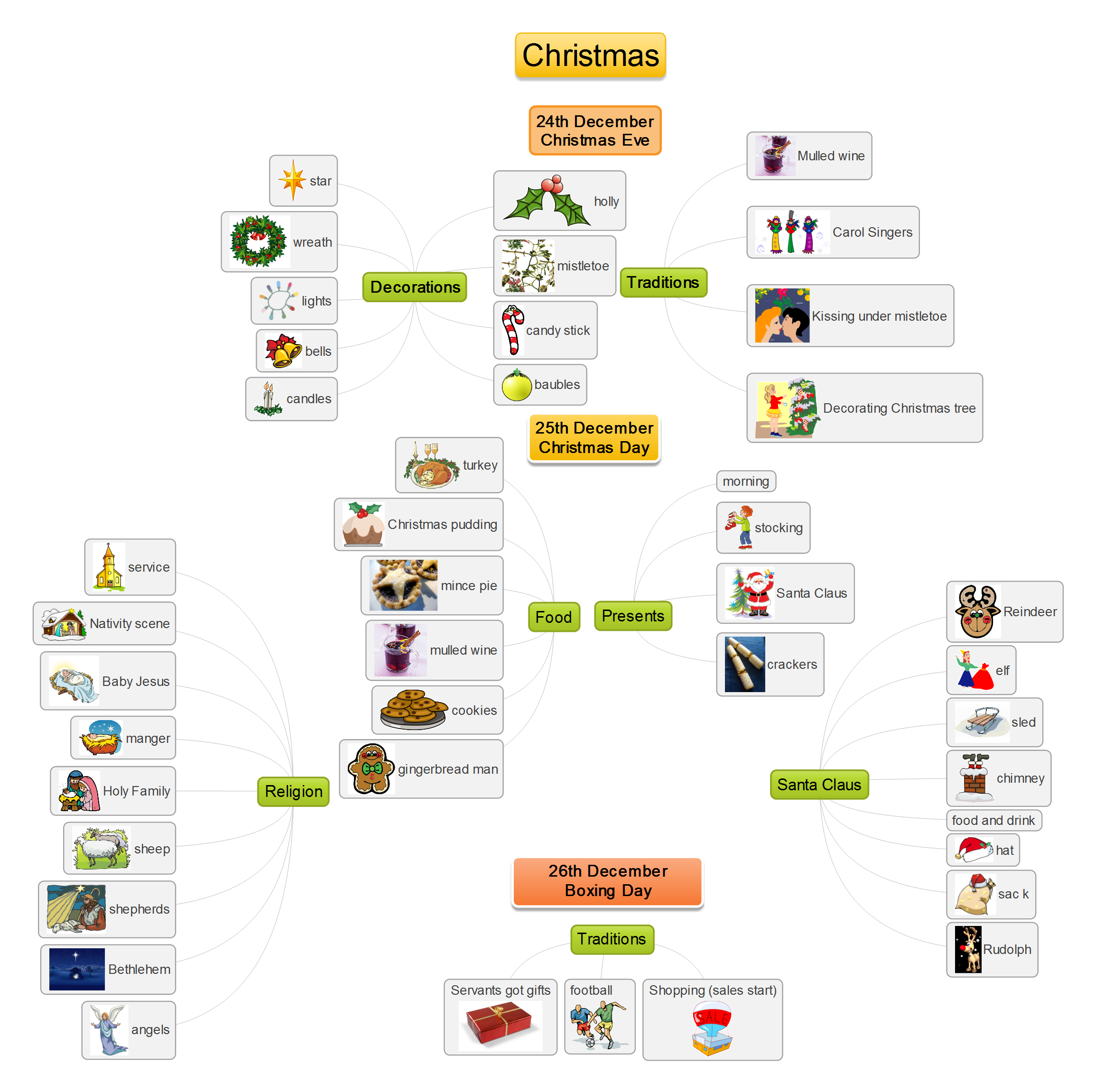
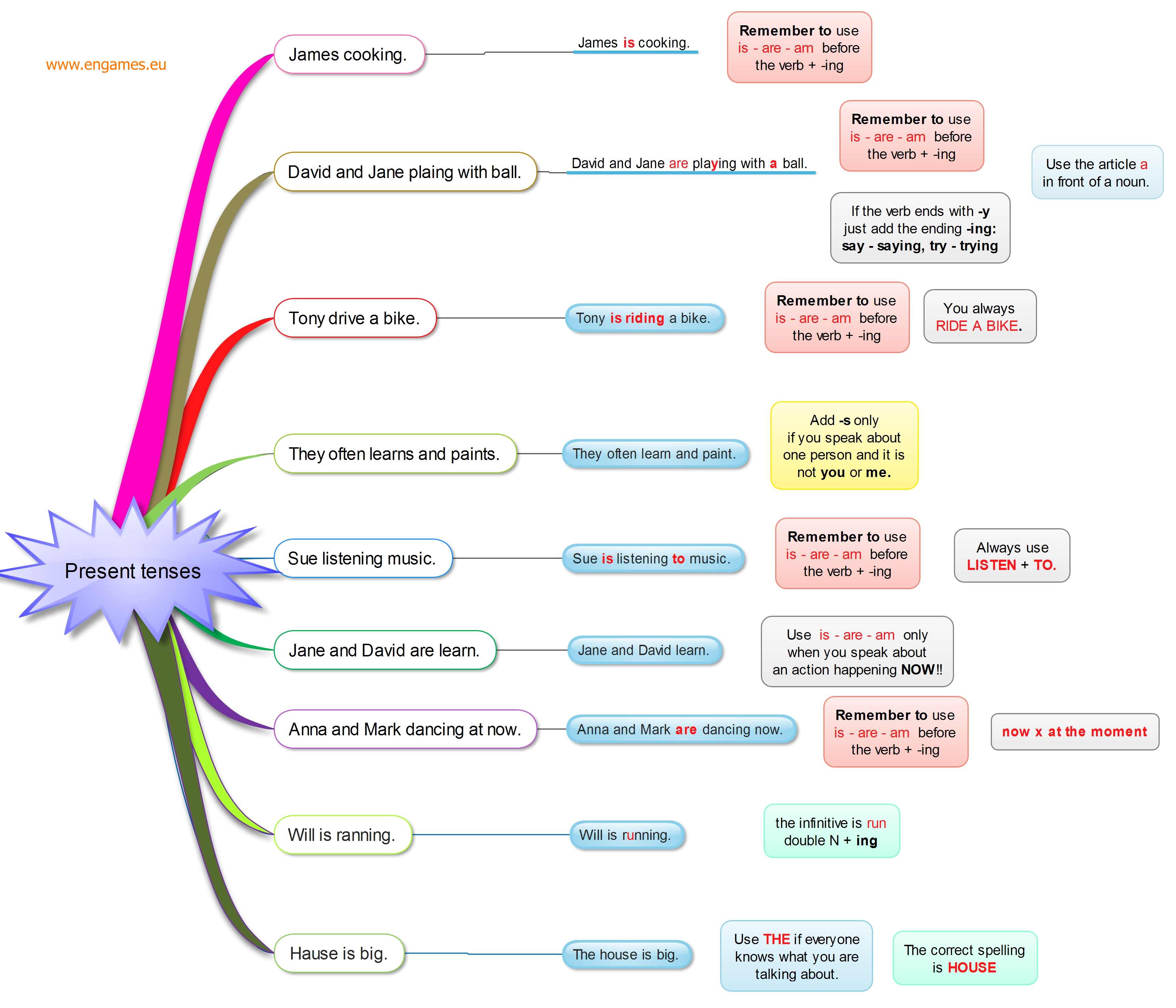
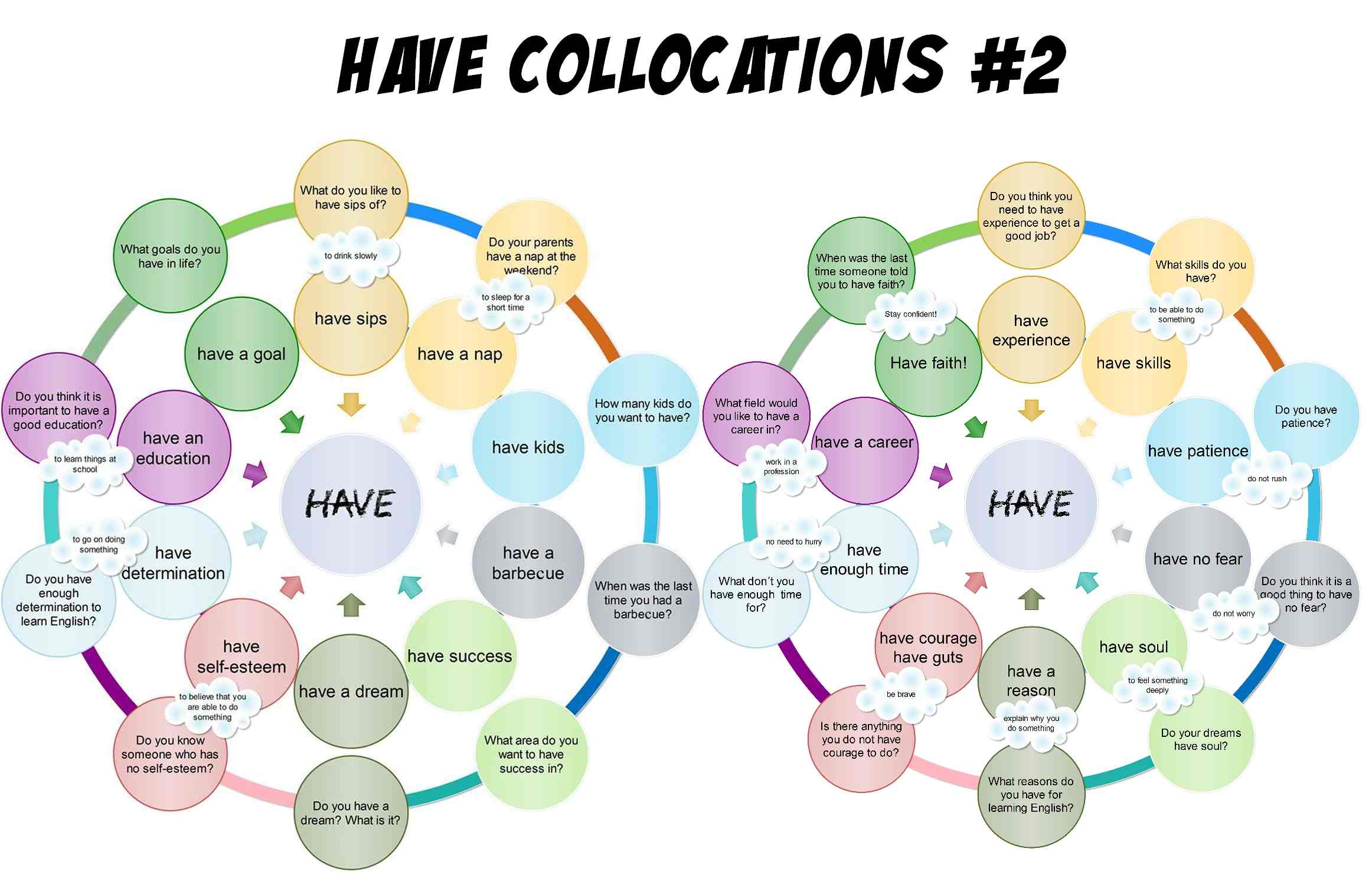
Sounds great .
Keep it up the great work nice article
It something pretty useful and helpful to manage your class